In this article I’ll be explaining how to optimize your Windows Environment be you dev or be you man, there will be some rehashed content from my other articles, but this will serve as the one-stop for all things windows (Except WSL), and Windows 10 is hitting EOL later this year. That means I’m finally jumping ship to Linux. Before I go, I wanted to dump every bit of Windows wisdom I’ve gathered - for the brave souls still stuck there.
Package Management #
For People from the Linux Community (Why are you reading this article?) or people from macOS (our beloved Unix friends who won’t leave their abusive partner apple), the system for how windows installs application is foreign and crazy they’ll ask
and the Windows user will answer
well to those Windows users I offer you an olive branch a tool which shall save you from yourselves, and its name is Chocolatey
What are package managers #
Simply package managers are things you always used in your daily life on your phone you just didn’t realize it, you now know that you can have the same amazing if even better experience in your PC and what is that experience app stores they allow you to install apps seamlessly have you ever needed to google how to install Google Maps in your phone NEVER! You just open the app store, and it’s there, and it just works no version management!, no opening a website to update! IT JUST WORKS
What is Chocolatey #
Chocolatey is a package manager which allows you to install application from the terminal or a GUI, no need to google your application and downloading a compromised EXE from an ad you thought was the download button you either just type this in your terminal
choco install vivaldi
or you just search for “Vivaldi” in the chocolatey GUI and click the installation button much easier if you’re a simpleminded plebeian
how to install this wondrous invention #
go to the installation instructions inside chocolatey’s website and then choose individual in “Choose How to Install Chocolatey:” it might already be chosen for you then copy the code block and paste it in an Administrator Terminal Instance Then Press Enter congrats the wondrous tool now lies in your hands for you to use as you see fit
but if you are a lazy bastard just run this install command which is the installation command as of 05/09/25, but it could change any minute, so I urge you to check their site
Set-ExecutionPolicy Bypass -Scope Process -Force; [System.Net.ServicePointManager]::SecurityProtocol = [System.Net.ServicePointManager]::SecurityProtocol -bor 3072; iex ((New-Object System.Net.WebClient).DownloadString('https://community.chocolatey.org/install.ps1'))
let’s install the GUI it’s extremely simple, but first we have to know its ID so let’s search for chocolateygui
choco search chocolateygui --by-id-only
we see in the output of the command that the ID of the package is “chocolateygui” and that currently as of the 4th of April 2025 it is version 2.1.1, and it is an approved package now let’s install it we just need to run this command
choco install chocolateygui
you just wait for the installation to finish and boom you have an app store that works good in windows and if you are terminal pilled like me that’s fine, continue to use the terminal in fact I encourage you to primarily use the terminal
What if this is too difficult for my simpleton brain #
Just use winutil it will help you puny mortals to ascend from bash misery to terminal mastery just run this command to execute the PowerShell script
irm "https://christitus.com/win" | iex
yeah, you shouldn’t if I was malicious I could just place a million vulnerabilities & backdoors you are running this as admin so you should only run these scripts from trusted places like me, and this script is safe just open it in your browser and learn PowerShell and audit the script yourself if you don’t trust me
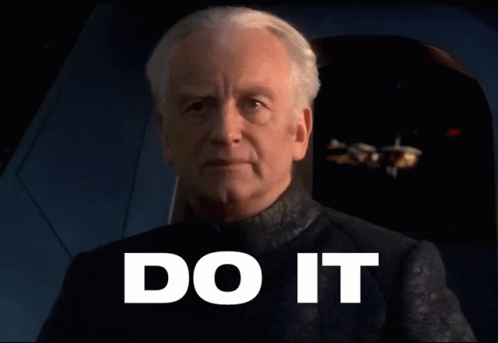
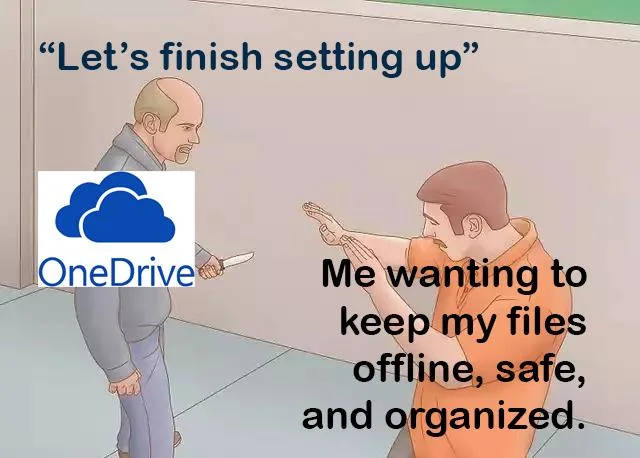
I ran your script what should I install #
You ever look at those runners the macOS and Linux people flaunt in front of you, you ever try to search for a file only to find that it took so long that you grew 2 beards well have I got the applications for you get flow launcher and void tools everything search. Need some more apps? Have some more!!
Must have apps #
-
need a good browser use Vivaldi or Firefox (I recommend Vivaldi because it is extremely customizable (Very conducive to my Keyboard only workflow), has a built-in ad blocker and is chromium based so it supports all the chrome extensions)
-
need to markup PDFs have no worry just use Microsoft Edge or Firefox (yes Firefox has a built-in PDF markup tool now praise be to Mozilla™!)
-
need to edit some photos use paint.net, Krita or gimp, or you could use Photoshop since as we all know
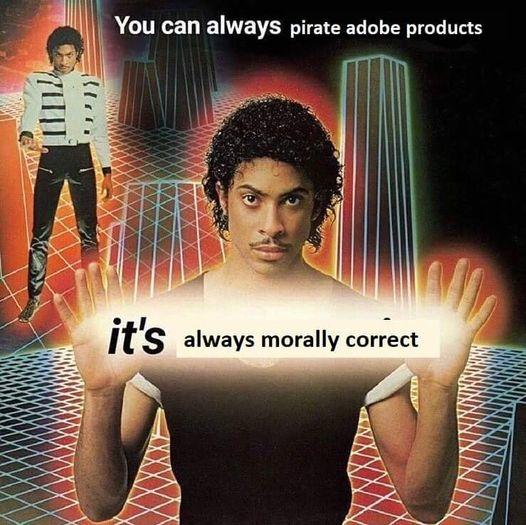
-
you want to unzip some files without getting an annoying pop-up each time just use 7-zip
-
need to edit some text you can use Notepad++ or Neovim (yes I use Neovim praise me)
-
got some large files, and you’re too poor to buy more storage use File Optimizer it will losslessly compress your files using a multitude of engines, and it supports like all the file types
-
Do you download large files then forget them?, are you a data hoarder who needs to visualize your problem to your therapist? Well just use wiztree it’ll show you the problem so quick you’ll feel guilt and sadness the moment you click start (I know I did)
Apps for chads #
if you are a wannabe chad who either wants to leave Windows or become a “Pro User” have some more apps:
-
need to route or EQ your audio use voicemeeter potato and donate to them cause their software is great and they deserve it
-
need to download “Linux ISO’s” or books from the archive use jDownloader2
- What is the archive? I of course have to explain it to you, it’s archive.org a non-profit that archives the internet, books, movies, music, games, software and everything else you can think of!, also donate to them because they are a non-profit, and they deserve it
- Do you download “Linux ISOs” and hate the new utorrent UI get qbittorent
-
got some loud fans use fancontrol
-
do you have a mental illness are you obsessed with saving seconds well autohotkey is there for you my fellow productivity freaks
-
need to run away from the spying BS of windows use balena etcher or Rufus to burn some actual Linux ISO’s and come hither to join us in the promised land of penguins and fedoras
-
are you a baller with multiple computers use input leap if you are a cross-platform chad otherwise use the Powertoy mouses without border
-
need a better terminal than CMD, PowerShell or git bash use the Windows terminal (it’s kinda good for a Microsoft product)
Powertoys #
Good question they are the only saving grace that befell this dog shit operating system they solve almost every problem with it. Need stable window layouts use fancy zone, do you have bad eyesight? Or are you a word 2009 tutorial? Use mouse highlight, you are a designer who wants to steel colors? Or your employer doesn’t know what the fuck hex codes are! Use color picker, did you forget to install flow launcher as I urged you to! No worries Powertoys has run which does the same thing just less extensibly and way worse so just install Powertoys and get it over with
I just gave you links and told you how! Use that knowledge I believe in your abilities (meager though they be).
Productivity Tips #
since I’m a nice person I will share some productivity tips with you, you better be grateful and listen you ingrates
Virtual Desktops #
Are you watching movies whilst working and don’t want your boss to know? I have just the hack for you virtual desktops just create one for work and one for “Notes” and then switch between them at will
Shortcuts You Should Know #
Are you as slow as a dial-up connection? Do colleagues roast you during screen shares? I grant thee wisdom:
General Shortcuts #
These shortcuts are in almost everything instill them into your bones otherwise I’ll come in and break them my self:
- Ctrl + X Cut
- Ctrl + C Copy
- Ctrl + V Paste
- Ctrl + A Select All
- Ctrl + Z Undo
- Ctrl + Y or Ctrl+shift+z redo
- Ctrl + S
- Ctrl + P Print
- Ctrl + Left or Right Jump the Cursor to next word
- Shift + Arrows Select (Can be Combined with Ctrl to select word by word instead of by letter)
- Ctrl + F Find/Search
Windows “Only” #
These are shortcuts for windows, but everything steals them be it Linux or macOS or random printer serverOS 5000:
- Win + X Quick Access
- Win + L Lock
- Win + Shift + S Screenshot
- Ctrl + Shift + Esc Task manager and you better enable always on top
- Ctrl + Alt + Delete AKA the “I fucked up button”
- F11 Full Screen
- Alt + F4 Force Quit
- Win + P Projection
- Win + Arrow Move Window Around the Screen Quadrants
- Win + Shift + Arrow Move Window Between screens
- Win + dot Emoji Keyboard
- Win + V Clipboard History
- Win + D Go to Desktop
- F5 Reload
- Win + Ctrl + D New virtual desktop
- Win + Ctrl + Left or Right Switch virtual desktops
- Win + Ctrl + F4 Close current virtual desktop
- Alt + Tab Quick switch between windows
- Win + Numbers Quick Launch Taskbar Applications
Web Browsers #
These are the second most important Shortcuts to know, since y’all just be doom-scrolling or going deeper into a rabbit hole on the DL we all do there is no shame in that but at least be efficient with it:
- F12 Dev tools
- F5 or Ctrl + R Reload
- Ctrl + Tab go to the Right Tab
- Ctrl + Shift + Tab go to the left tab
- Ctrl + Shift + T Open Recently Closed Tab
- Ctrl + T New Tab
- Ctrl + N New Window
- Ctrl + Shift + N New Incognito window (P instead of N if using Firefox those fucking contrarians)
- Ctrl + W Close Current Tab
- Alt + D Focus the URL bar
Conclusion #
Now that you learned how to fix your operating system (more like patching up an old dirty crusty shop rag), get ready to leave it in a couple of months since Windows 10 is EOL and y’all will be SOL see you in the promised land of free software